If you want to prevent email recipients from being able to select “Reply to All” on the messages you send, you can disable it in Microsoft Outlook 2019/2016/365 by creating a form.
- Ensure you have enabled the “Developer” option on the ribbon under “File” > “Options” > “Customize Ribbon“.
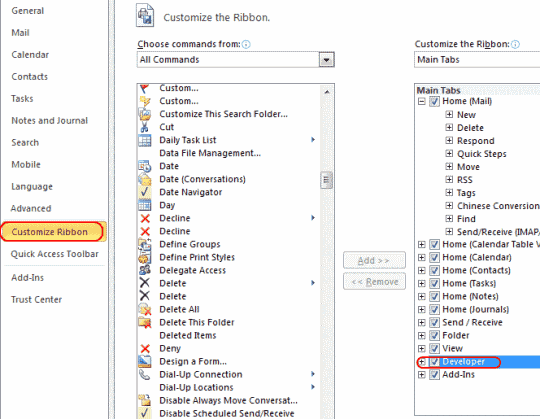
- Now you can select the “Developer” tab and “Design a Form“.
Note: If you do not have this option or it is grayed out, look at the bottom of the page in our FAQ section.

- Select “Message“, then “Open“.
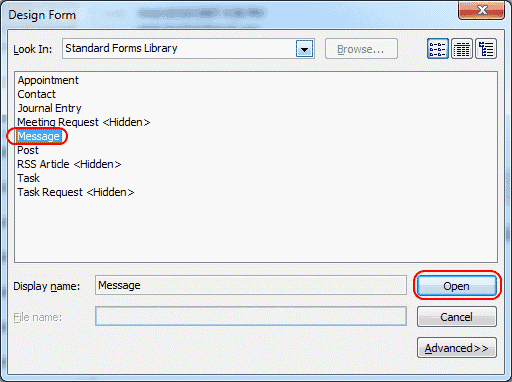
- Select the “Actions” tab, then select the line with “Reply to All” and click “Properties“.
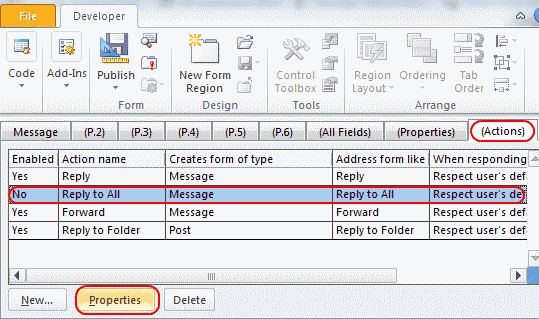
- Uncheck the “Enabled” box then select “OK“.
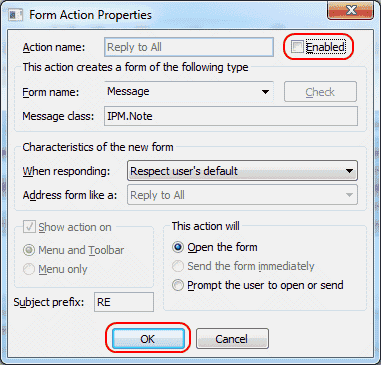
- Select the “Properties” tab, then check the “Send form definition with item” box. Choose “OK” on the dialog box that appears.
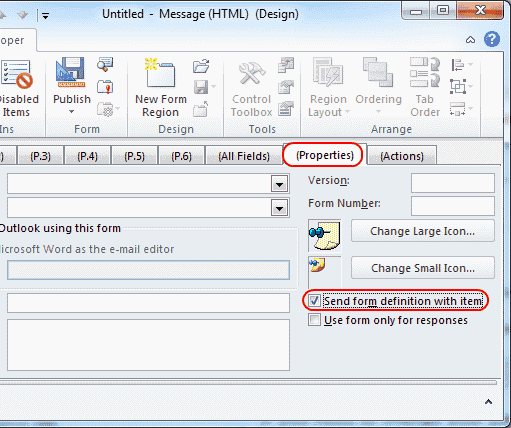
- Click “Publish” > “Publish Form As...”

- Select the “Look In” drop-down menu you wish to add the form to, then provide the form with a name. In this example we named it “noreply“. Choose “Publish“.

- Close the developer windows, and you’re done.
Now whenever you’d like to send an email message with “Reply to All” disabled, select “Developer” > “Choose Form” > “Look In: Personal Forms Library” > “noreply” > “Open“.
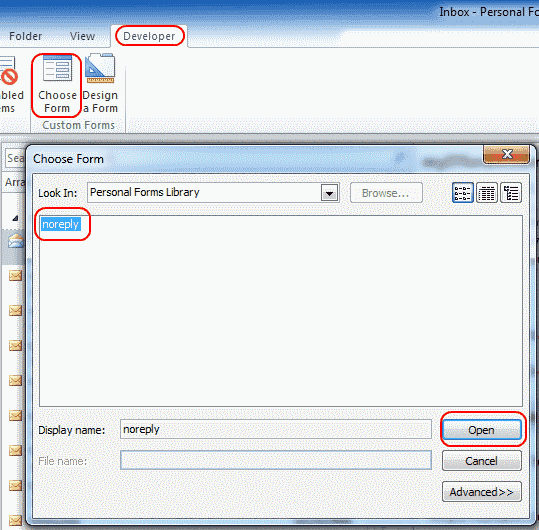 Of
course, this process doesn’t prevent somebody from copying the text of
the email message and pasting it into a new email. But it’s an extra
preventative measure and prevents those moments when recipients send a
reply to everybody accidentally.
Of
course, this process doesn’t prevent somebody from copying the text of
the email message and pasting it into a new email. But it’s an extra
preventative measure and prevents those moments when recipients send a
reply to everybody accidentally.
FAQ
Why don’t I see a “Design a Form…” option under my Developer tab?
You will have to add it to your Ribbon using these steps.
- Go to “File” > “Options” > “Customize Ribbon“.
- Select “Developer” on the right side.
- Select “New Group“, then select “Rename…” and give the group a name like “Form Design“.
- For the “Choose commands from:” drop-down, select “All Commands“.
- Add the “Design a Form…” option to the new group you created, then select “OK“
The option should then be added to the “Developer” tab.
Why is my “Design a Form” option grayed out?
I have seen this problem and I’m not sure why it happens. After selecting the “Home” tab, then using the “New Email” button, I was able to access the “Design a Form” option under the “Developer” tab.
Will this disable “Reply All” for non-Outlook users?
It depends on the email client. Some do not support it, like Yahoo Mail. Gmail does support it though.